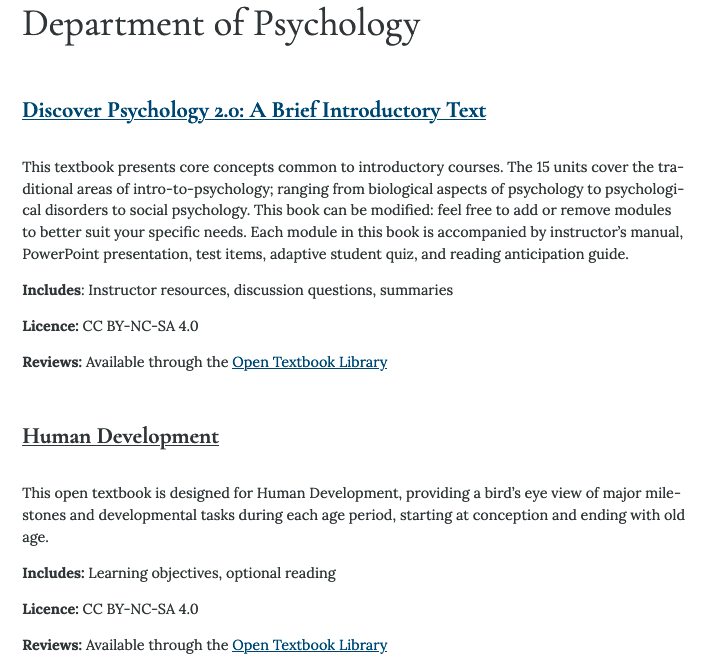Navigating this Guide
Getting Started
To locate suggested OER, there are two main pathways to find relevant OER for your needs.
The first pathways is to browse the table of contents organized according to faculty, department, and program or subject, where applicable.
The second option is using the search box (“Search in book”) located in the top-right corner of each page in this guide to search for a specific subject or open educational resource (pictured below). The search function will return a list of all chapters that include the subject or term you entered, which you can access through the link within the chapter title. To locate specific instances of the term or subject searched from within a department chapter, select the chapter in the listing and use the search (or “Find”) function within your browser.
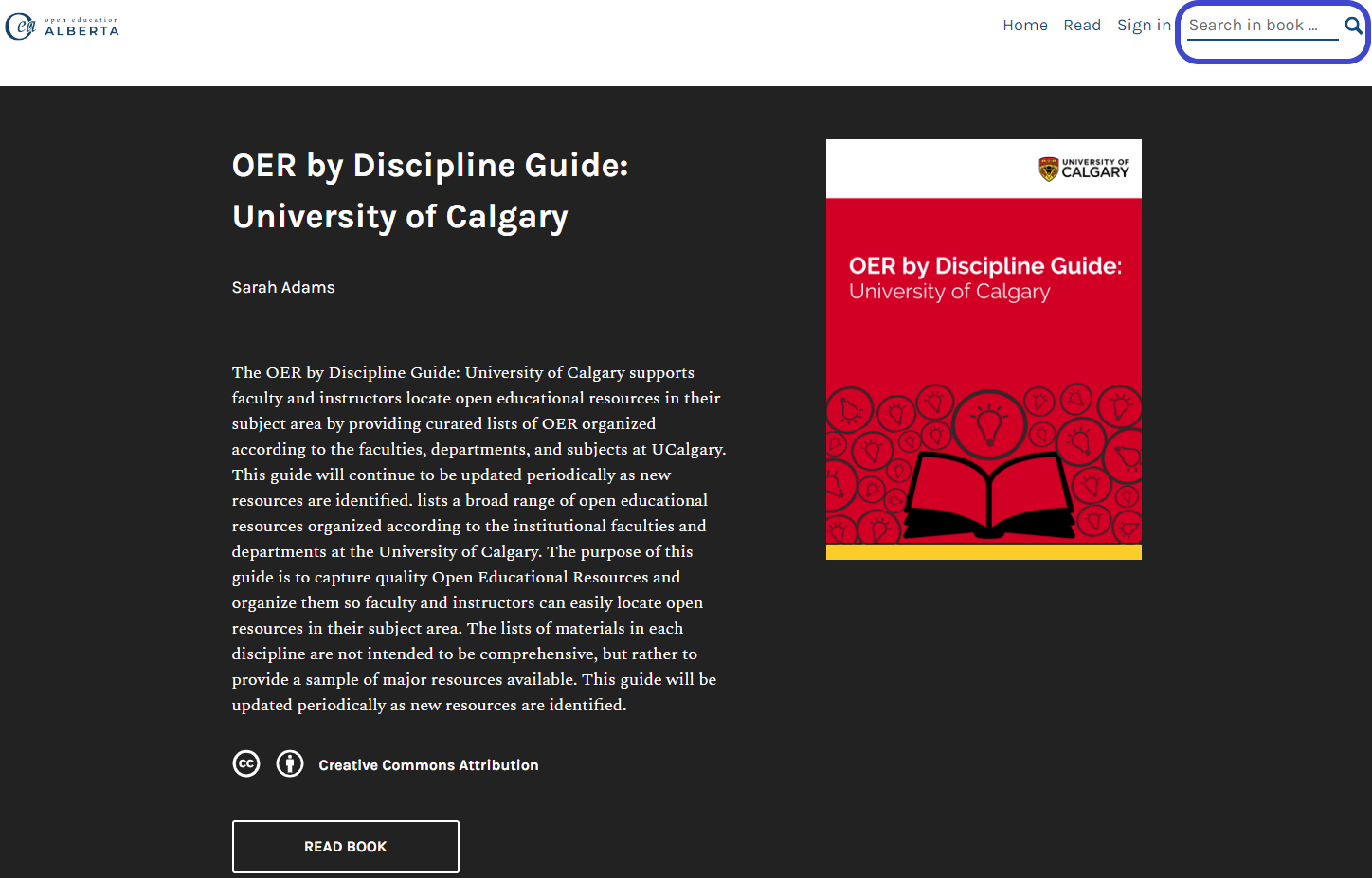
Using the Table of Contents
You will find the Table of Contents of this guide in two locations.
The first is on this guide’s main homepage below the guide’s title and description viewable by scrolling down to the “Contents” listings (pictured below).

Second, you can view the Table of Contents when you are within the guide by selecting the black “Contents” box located in the upper left-hand portion of the title banner. This will open the Table of Contents along the left-side of your screen where you can navigate to different faculties and departments by selecting the hyperlinked title (pictured below). To close the Table of Contents sidebar, click on the black “Contents” box again.

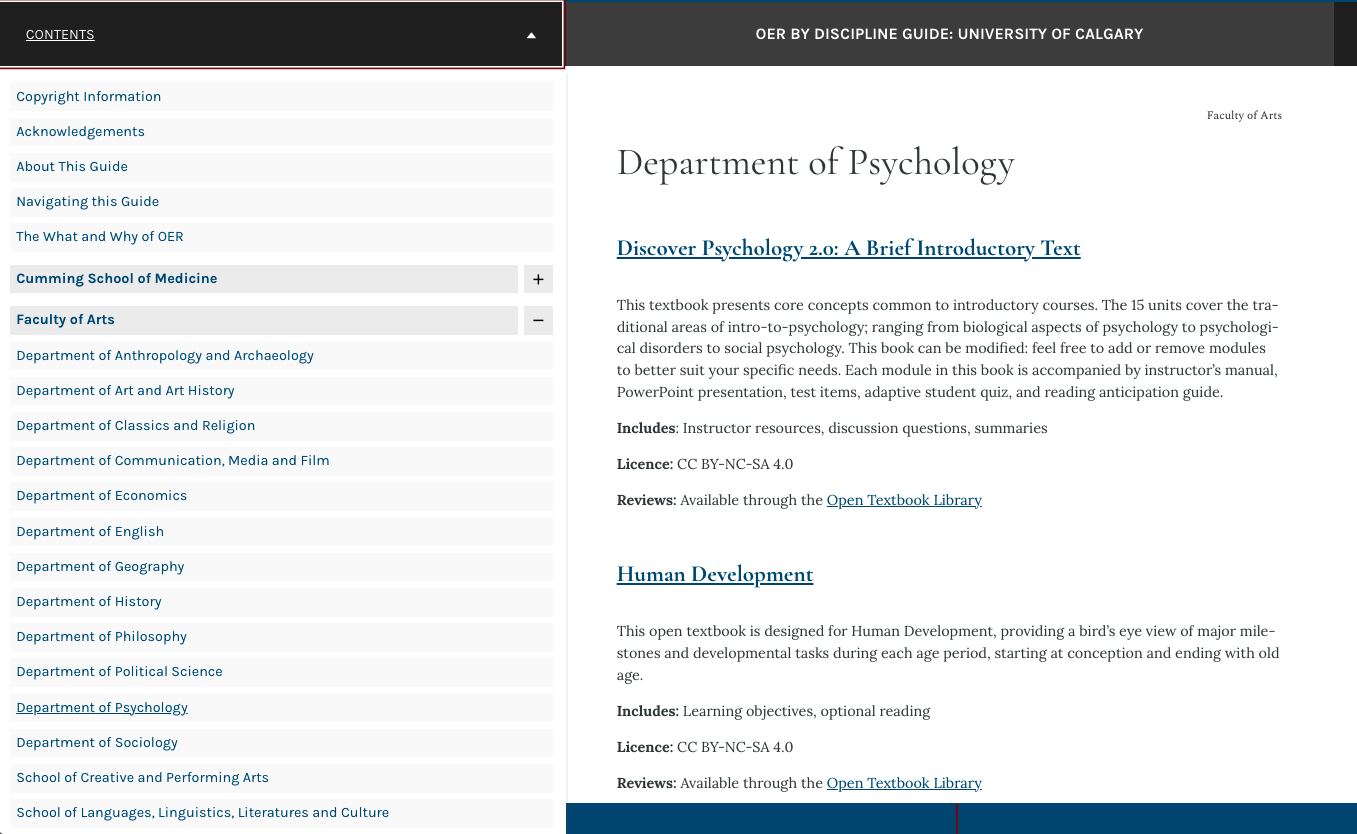
Turning the Page
To navigate through the guide, you can use either the Table of Contents or the navigation bar located at the bottom of your browser screen while you are “reading” the guide.

Navigating the Department and Subject Pages
Within this guide, Department- or -subject-level chapter pages will display in two different ways to assist with navigation.
In the first way where these pages include headings to differentiate focus areas within the department or subject page for the curated OER listings, there will be a “Page Sections” navigation menu at the top of the page. Users have the option to use the hyperlinked headings in the menu to jump the page down to the selected focus area (pictured below).
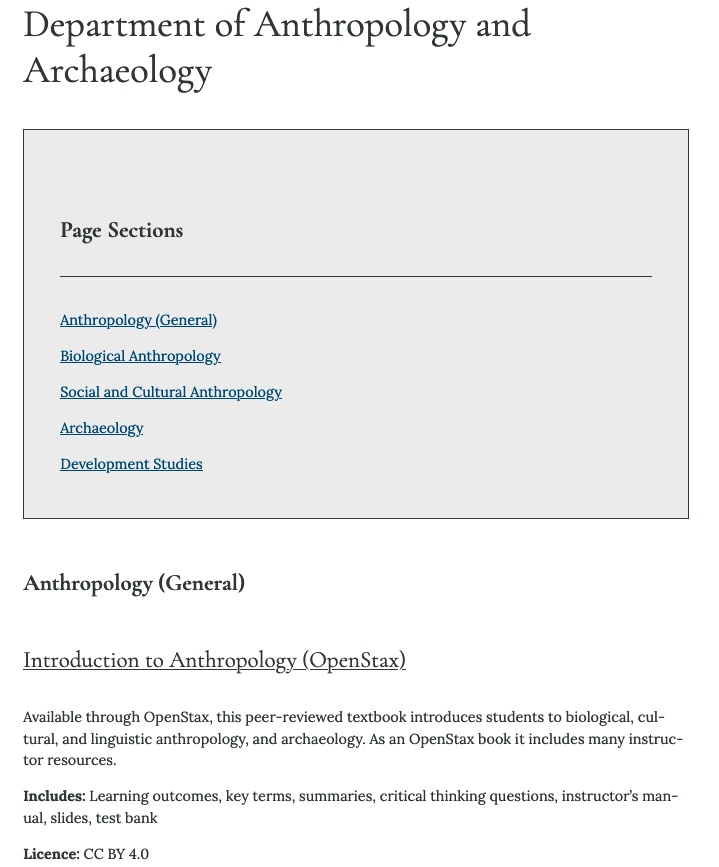
The second way is where due to the number of OER listed and lack of need for differentiation, there is no “Page Section” menu added. Instead, users will scroll through the list of OERs within the page (pictured below).