3.5 Learning to Search the ERIC (Ebsco) Database
The ERIC database via the EBSCOhost platform focuses on a wide range of educational topics and contains references to journal articles, book chapters, reports, and other information source formats. The following examples will be based on the concepts and research question given in chapter 3.3.
- Take each concept and divide them into separate search boxes using OR Boolean operators between each concept keyword (open the search example).
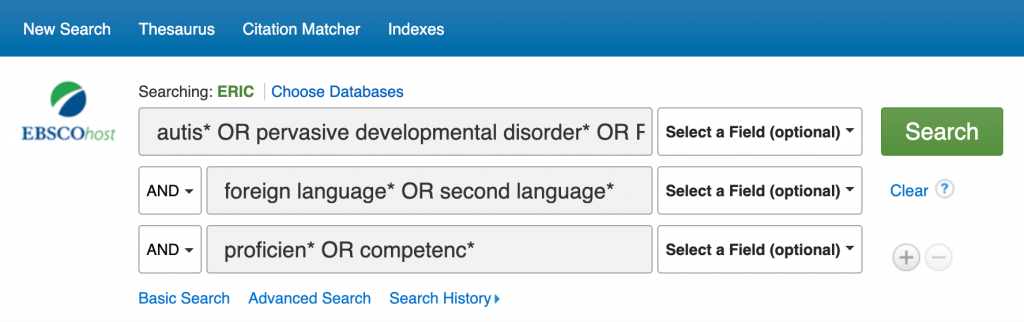
- First search each concept across all fields using the Select a Field option from the drop-down menu to the right of each concept.
Note the use of the * truncation symbol at the end of some of the search terms. A truncation symbol accounts for multiple endings of a word and is usually placed at the point where the spelling of the word may change.
- Examine some of the results to see if your search is providing expected results. The record below shows in bold which search terms appear in the record.
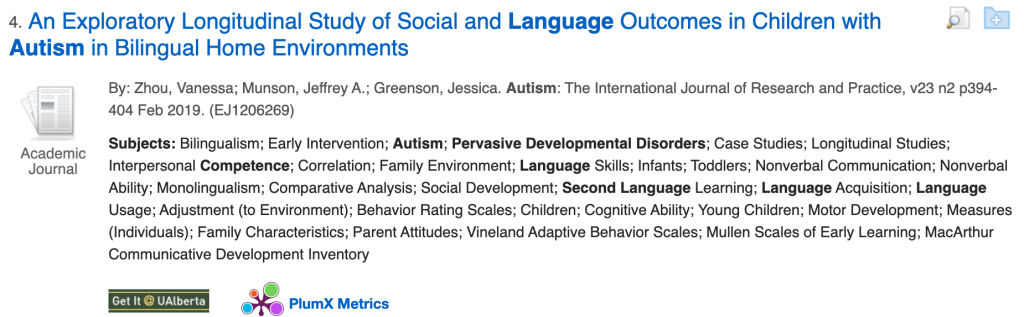
- Special attention can be given to the list of subjects. Relevant subjects not in bold can be added to your search to revise and improve it.
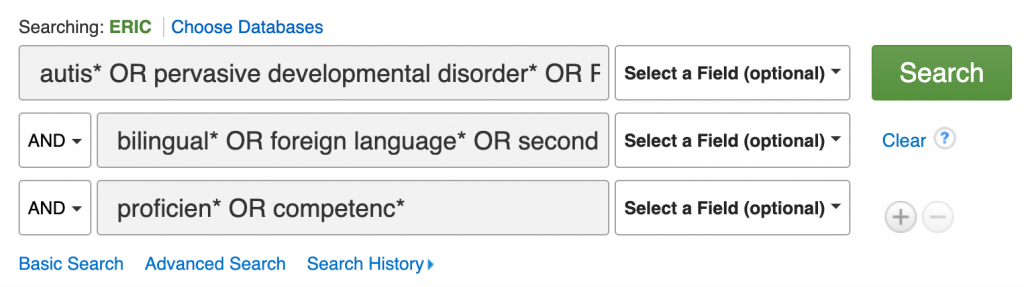
- Note also in the subjects listed in the sample record above that an age concept appears, which can be added to your search as a fourth concept.
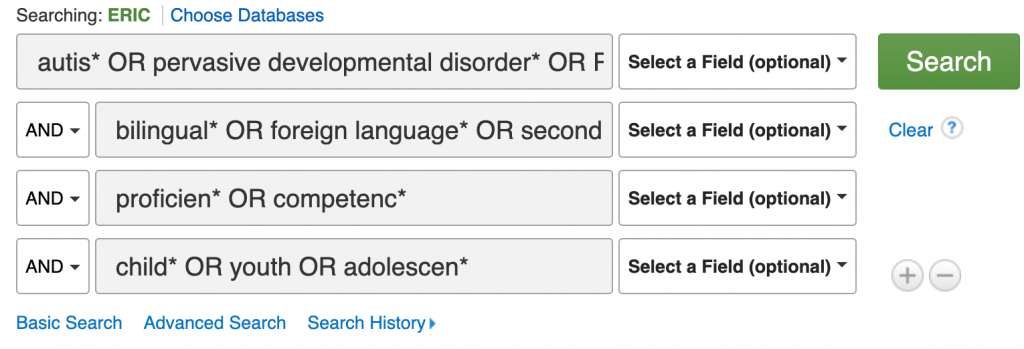
- To limit your search results it is possible to change which fields are being searched. For example, try limiting one concept at a time to a subject field search. Subjects in ERIC are also called descriptors.
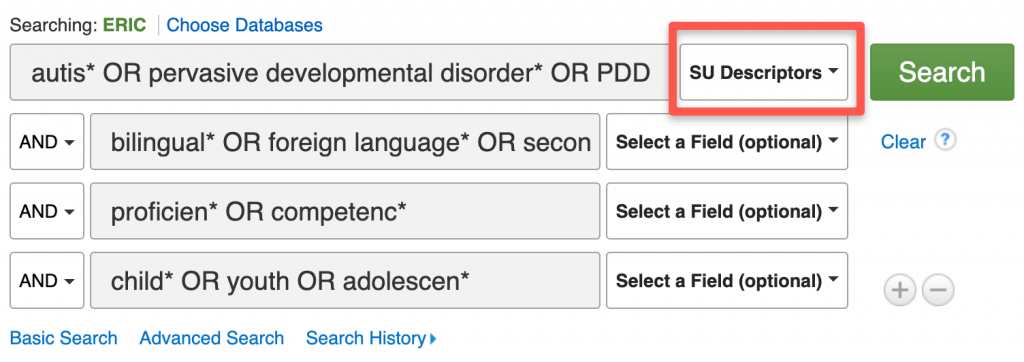
- Use the Thesaurus link at the top of the screen to consult which subjects/descriptors to use in ERIC. For example, the term “foreign language learning” is not a subject/descriptor in ERIC, instead the Thesaurus recommends using “second language learning.” Click on the
 symbol in the image below to learn about searching the Thesaurus.
symbol in the image below to learn about searching the Thesaurus.
- To further limit your search you can use the Refine Results options located on the left-hand side of the database screen. Choose to limit your search by publication dates and source types (e.g. academic journals, books, etc.).
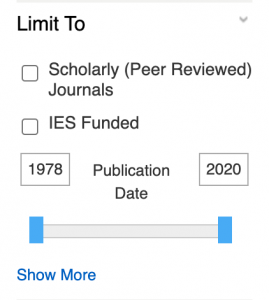
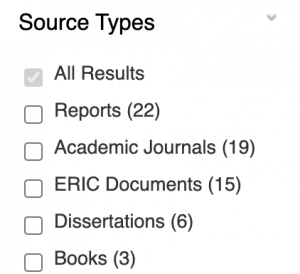
- To expand your search, a few options are available:
- remove one or more concepts from your search,
- add more keywords describing a concept, and/or
- search keywords within the full-text sources included in ERIC, ie. change the field to TX All text in the drop-down menu next to each search box.
For a general overview of searching ERIC (EBSCO), see the following video.
Please see the next chapter to learn the basics of searching PscyInfo.

