3 Accessing your Pressbooks Account and Book
3.1 Log in to NorQuest College’s Pressbooks Publishing Service
To log in to your Pressbooks account, go to https://pressbooks.openeducationalberta.ca/ and select Sign In in the upper-right corner.
3.2 Changing Your Password
You have the option to change your account password in the Profile section of your account. After you have logged in, hover over your name in the top right-hand corner and select Edit my profile in the drop-down menu.
This takes you to your Profile page where you can customize your profile and change your password.
- Scroll to the end of the page to access the Account Management section.
- Under New Password, select the Set New Password button. Pressbooks will generate a strong password for you, but if you prefer to create your own, delete the password provided and enter your own.
-
- Stronger passwords include upper- and lower-case letters, numbers, and symbols.
- Click the Update Profile button and your new password has been saved (see Figure 2 below).
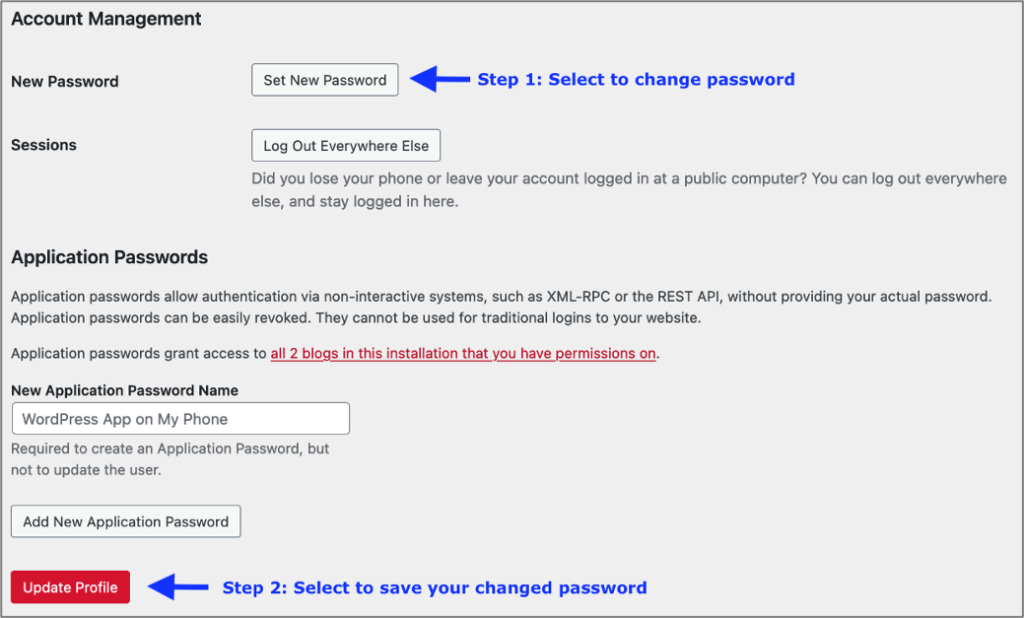
Figure 2. Setting up a new password on the Pressbooks Profile page
3.3 Lost Password
If you forget your password and cannot log in, you can request a new one.
- Go to the Log In page on the Open Education Alberta website.
- At the bottom of the Log In box, there is a Lost your password? link. Click on it (see Figure 3 below).
- You will be taken to the Lost Password page to enter the username or email associated with your Pressbooks account. Click Get New Password (see Figure 4 below).
- You will be sent an email with instructions to change your password. If you do not see it in your Inbox within a few minutes, check your junk mail in case it was flagged.

Figure 3. Pressbooks Log In page with Lost your password? option
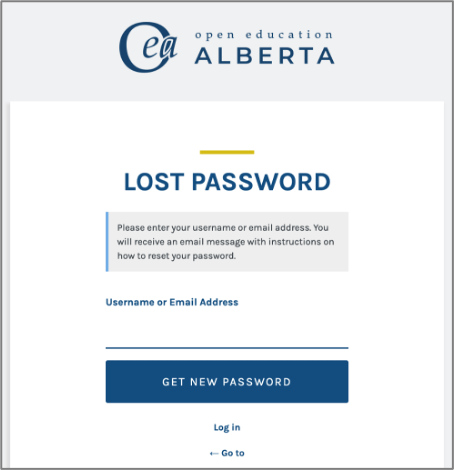
Figure 4. Pressbooks Lost Password page
3.4 Other Issues Logging In
Pressbooks will allow five attempts for logging in before the system locks you out of the account. After 15 minutes the system will unlock and allow you to try logging in again.
Note: Your username within Open Education Alberta will never change.
For further assistance, please contact oer@norquest.ca.
3.5 Adding Users to Your Book
Different user settings are available within Pressbooks, depending on the role an individual will have in a book’s creation. For information on the types of user roles available in Pressbooks and other related information, consult “Adding Users,” in the MacEwan Open Textbook Authoring Guide.
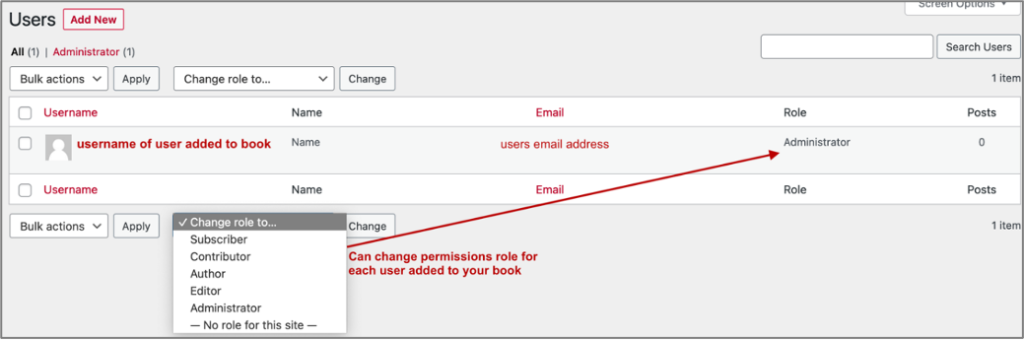
Figure 5. A book users list showing the Change user role drop-down menu
To add a new user with editing privileges to your book, have them fill out the Pressbooks Account Request Form. They will be contacted by the OER team when they have been added to the book.
If you are looking to add a new user to your book in the role of author or contributor, where they will have limited editing privileges in your book, please contact the OER team directly at oer@norquest.ca. You can also change a user’s role within the User list if they have already been added to your book (see Figure 5 above).

