Using PsycINFO
Step 1: Searching for Concepts
Step 1: Searching for Concepts
PsycINFO works best if you start by searching for each of your concepts separately. This is because the database uses controlled vocabulary, which means it uses specific terms to tag articles and describe their topics. These terms are called Subject Headings. Searching for one concept at a time allows you to search PsycINFO’s thesaurus for any matching Subject Headings and find articles about that concept.
Why does PsycINFO use Subject Headings?
Different authors might use different words or phrases to describe the same concept. Subject Headings help you find all of the articles about a particular concept, regardless of the specific terms individual authors used in their articles.
Searching for Your First Concept
Type the term into the search box
First, open PsycINFO. The Advanced Search page is the default option, and it is the most powerful way to find relevant articles on a topic.
Start by searching for one of your concepts using the search box in the middle of the page. For example, the search below uses the term university students. Make sure the “Map Term to Subject Heading” option underneath the search box is checked off; this will search PsycINFO’s thesaurus for your term.
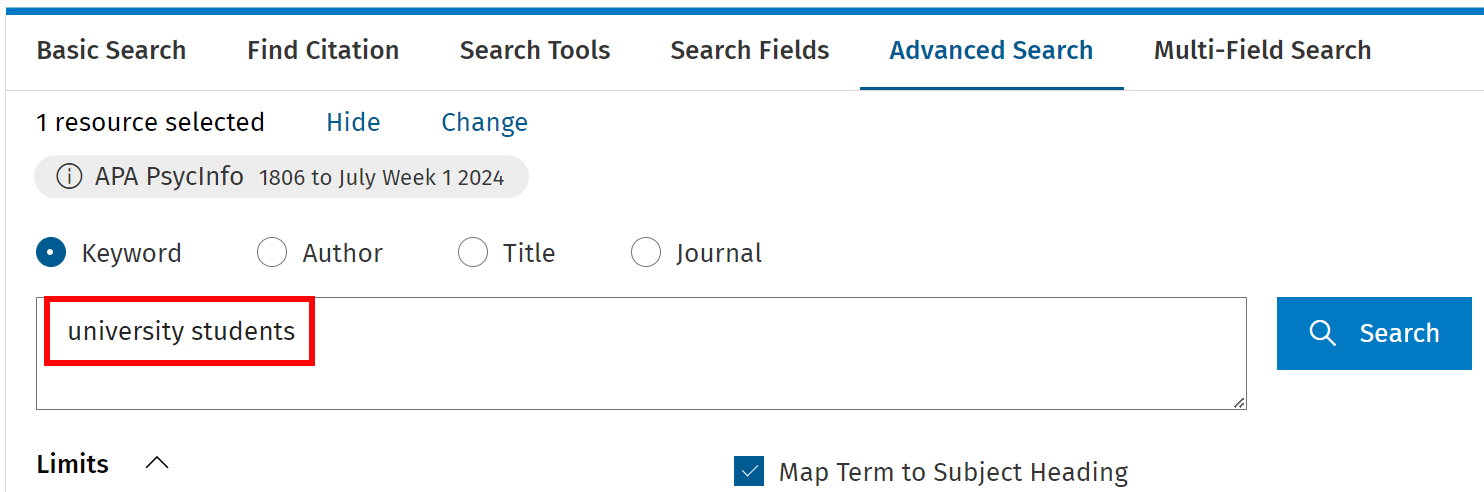
Select relevant Subject Heading(s)
The results will show a list of Subject Headings that may be relevant. If you do not see any relevant Subject Headings, try searching again with a different term.
At the bottom of the list, there is an option to search for your term as a keyword, which you can do if you are sure there are no relevant Subject Headings for your concept. The keyword option is broader, because it will search for the term anywhere in the article’s title, abstract, or a few other fields. So if you can find an appropriate Subject Heading, use that instead.
In the example below, there is not exact match for university students, but College Students is a close concept that is used widely in the USA. For some terms there will only be one matching result, and it might be the exact term you entered.
You could just select the most relevant term(s) and press Continue, but I like to click on the linked term that seems most relevant. You can note any others to add to your search later.
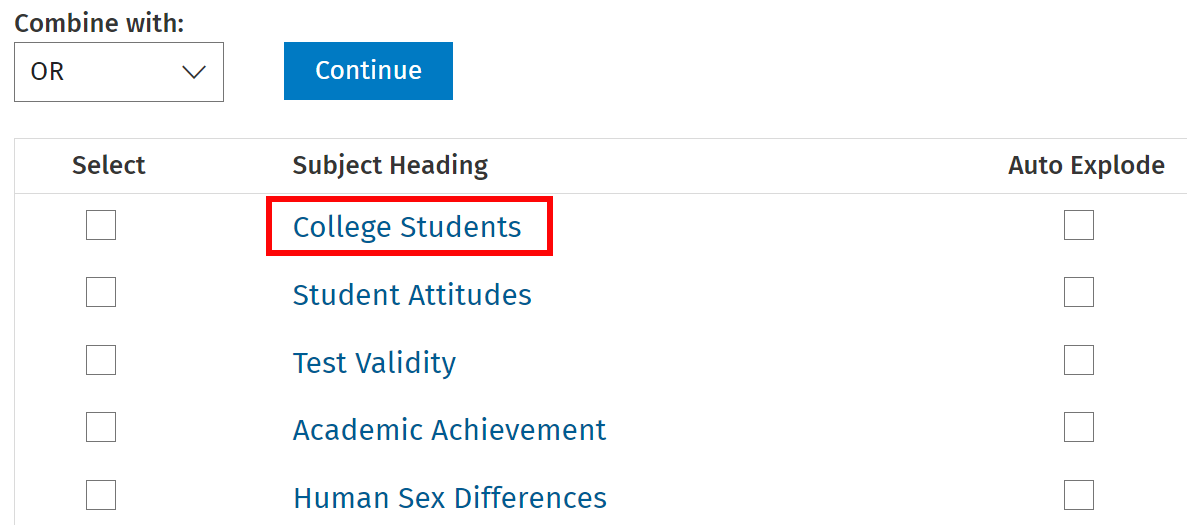
View the thesaurus and choose more terms
Clicking on one of the Subject Headings brings up a thesaurus page that shows the relationship between this term and other PsycINFO Subject Headings. It can be really useful for finding more terms to add to your search.
In the example below, the first section (“Used For”) shows that the term College Students is used instead of coeds and undergraduates. This page also includes the broader term Students and a list of narrower, more specific terms for different types of college students.
If you select the Explode function, this will add any of the narrower terms for the Subject Heading and connect them with OR. In the below example, this would mean:
College Students OR College Athletes OR Community College Students OR Education Students OR … any of the other narrower terms.
Using Explode is generally a good practice because it increases the number of results you might find about a certain concept. But you can also choose to select specific narrower terms from the list instead.
Once you have selected all of the term(s) you want to include, click on the “Continue” button at the top of the page.
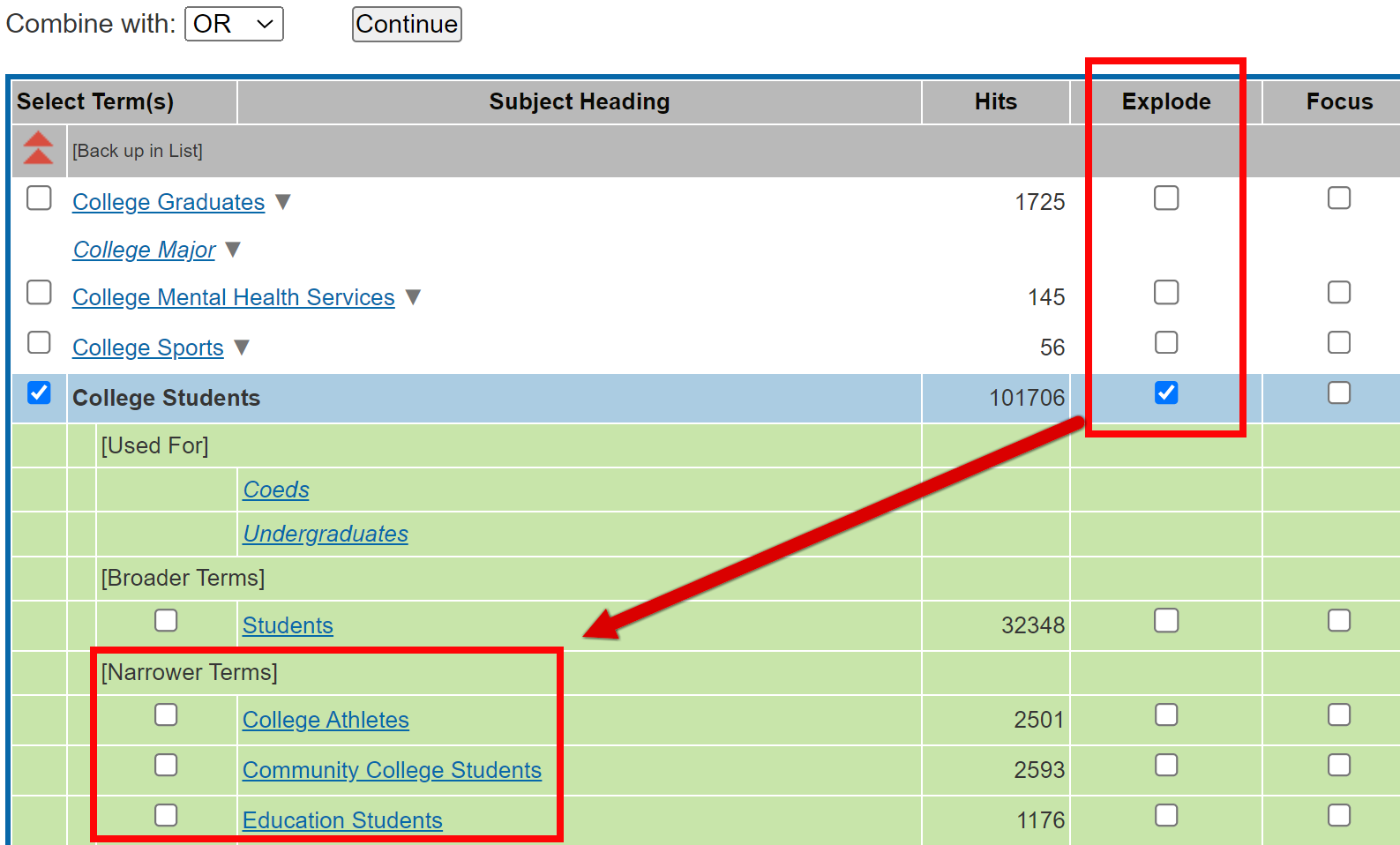
Now you will be taken back to the Advanced Search page, and the Search History section at the top will show one search for the Subject Heading you selected. In this example, “exp” means the Explode function was used, so any narrower terms are included in the search results.
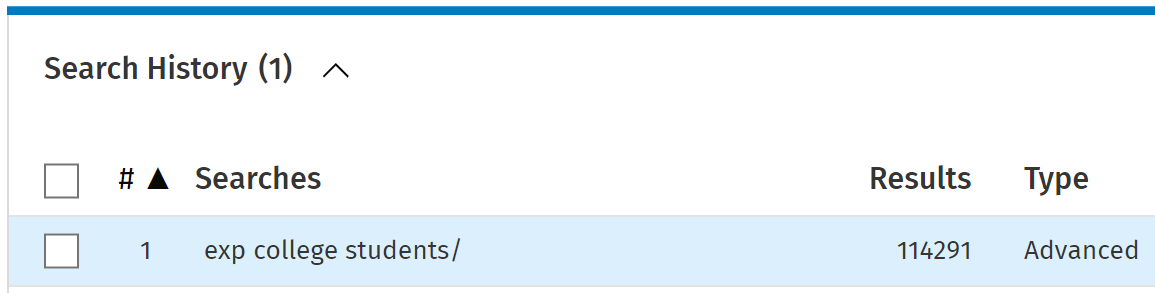
Searching for Your Other Concepts
Repeat these steps for each of your concepts. You may choose to do multiple searches for a single concept if there is more than one relevant Subject Heading.
Each time you complete a search, a new line will be added to the search history at the top of the Advanced Search page. Below is an example of what a search history might look like after you finish searching for each of your concepts in the thesaurus.
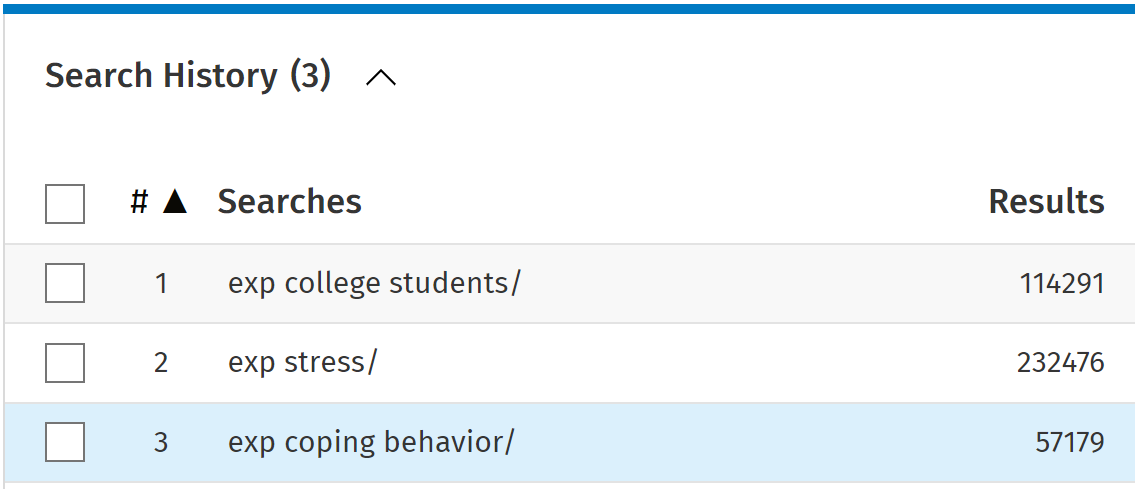
You learned what the Explode function does, but what about “Focus”?
Selecting “Focus” means that search results must have this Subject Heading as a major focus of the article. This function makes a search narrower: it decreases the number of results. If you were finding too many irrelevant results for your topic, using Focus for one or more of your concepts would be one way to narrow things down. You can use Explode and Focus at the same time; they aren’t mutually exclusive.
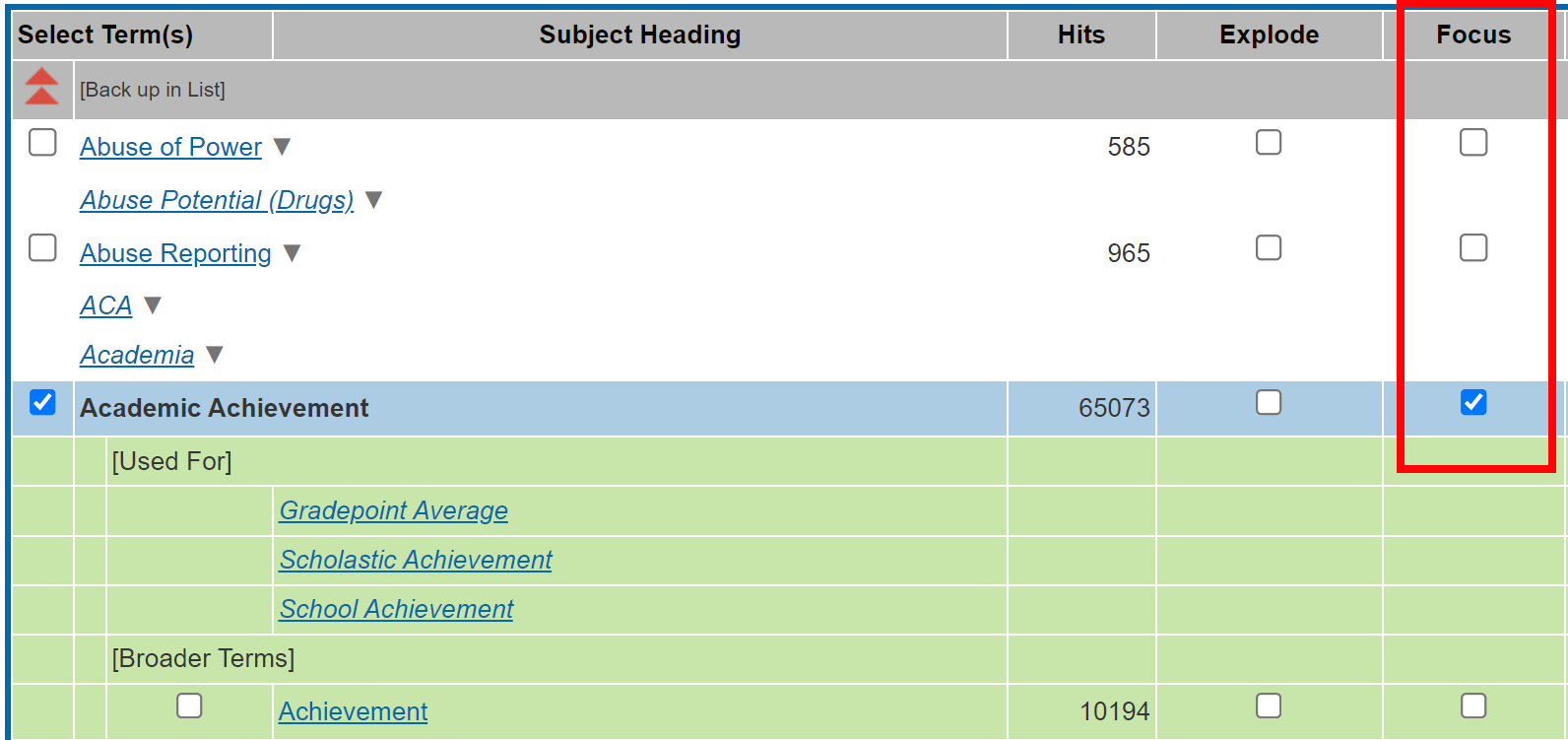
Video Demo: Searching for Concepts
Check Your Understanding
Use PsycINFO to help you answer the next two questions.
Question 1
Question 2
Next we will look at how to combine your searches to find articles on your topic.

