Using PsycINFO
Step 5: Saving Your Search History
You might want to save your search history to keep a record of it for yourself, or you might need to submit it for a course assignment.
Saving Your List of Searches
If you just want to save the list of searches that you did, underneath your searches click on Share Search History and then select either “Email All Search History” to email it to yourself or “Copy Search History Details” to paste it into a document.
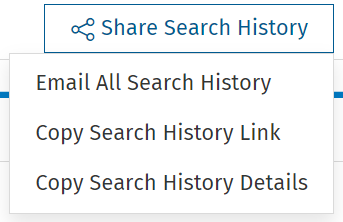
Exporting Your Search History and Selected Articles
To export your search history along with information about any relevant articles, select the relevant article(s) from the search results and then click on the “Export” button above the list of results.
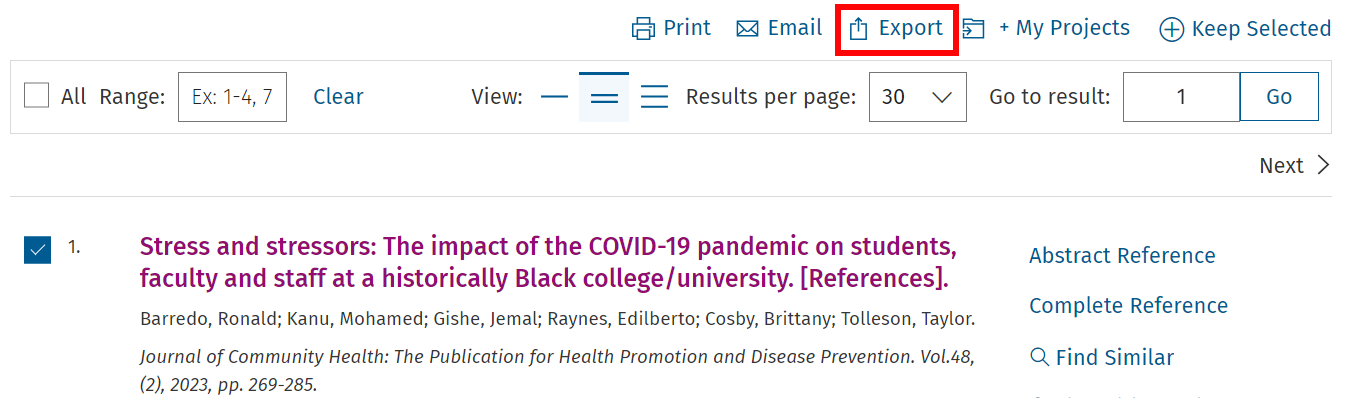
In the menu that appears, choose these options:
- Change the Format to either Microsoft Word or PDF
- Change the Fields to Citation, Abstract, Subject Headings (unless otherwise specified for an assignment)
- Leave the Citation Style as Ovid Citation (this will ensure the abstracts and Subject Headings of relevant articles are included)
- Make sure the Search History checkbox is selected
When you press the “Export” button, a file will be saved to your computer. The downloaded document should include the search history and abstracts for the article(s) you selected.
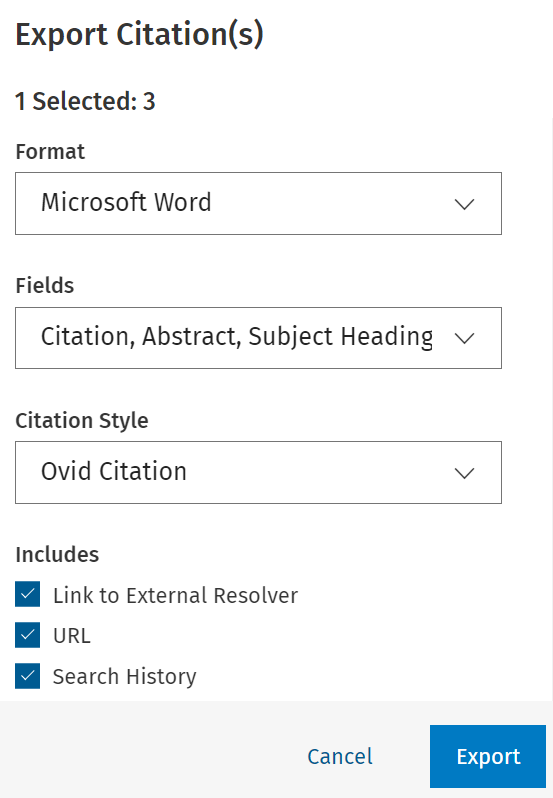
Advanced: Exporting Articles from Multiple Searches
If you want to export articles from multiple PsycINFO searches, select each relevant article while you are searching by clicking on the checkbox beside its title and then clicking on “Keep Selected” above the list of results. This will add a line to your search history for that article. You can also select multiple articles at once.
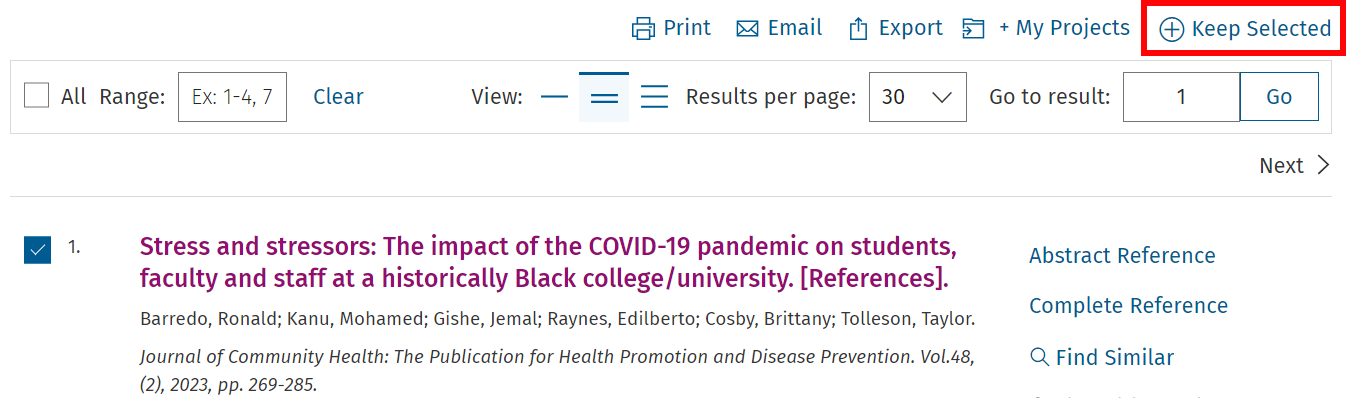
Once you have selected and “Kept” all the articles you want to use, each one will appear as a separate line in your search history. To combine them, use the search box to write out the number of each search with OR in between them. For example, 9 or 10 or 11 will combine results from all three of those searches.
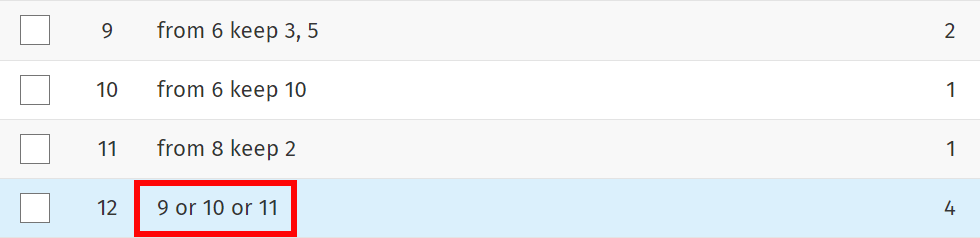
Now all the articles you selected are in one list of results. Click on “Export” at the top of the results list, then follow the instructions above for choosing options in the Export menu.
Now we will look at how to use citations to find more sources.

