19 Citation Management with Zotero
Using Zotero
There are many citation managers to chose from, but Zotero is recommended for the following reasons:
- Zotero is free (you can pay for more storage space)
- Zotero is open-source and run by a non-profit
- Many popular citation managers are run by publishers that use your data for profit
- Zotero has a great support
- Zotero is easy to use
Download Zotero
Download the two components of Zotero at https://www.zotero.org/download/
- Zotero Desktop: where you can see and organize your citations
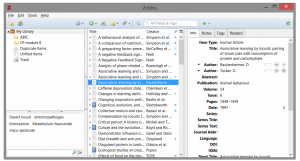
- Zotero Connector: a browser plugin that automatically detects content as you browse the web and allows you to save it to Zotero with a single click

Add items to Zotero
There are two main ways to add item to Zotero
- Zotero Connector
- Use the Zotero button to automatically add materials to Zotoro
- If you are looking at a series of search results, you can bulk add to Zotero
- If you are on a webpage that includes the pdf of an article, Zotero will automatically download the article

- Adding pdfs
- You can manually drag-and-drop pdfs into the main window of Zotero desktop to add those item to Zotero
Organizing with Zotero
In the Zotero desktop you can:
- Create folders to organize your resources
- Add tags and notes to items
- Search by keyword to find your resources
Cite with Zotero
To cite with LaTeX see the next chapter.
To cite in Word or Open Office:
- Enable to Zotero plug in
- Go to Tools > Add-ons and choose your plug in (you may need to restart your computer)
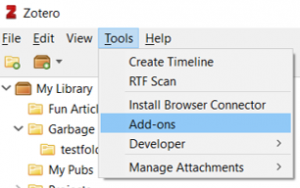
- Use the Zotero tool bar to add citations and create a bibliography
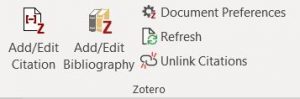
To cite in Google Docs:
- Using the Zotero connector will automatically add a Zotero menu in Google Docs
![]()
- Use the menu to add citations and create a bibliography
Zotero Help
Zotero Quick Start Guide – Guide to help you get started with Zotero
Zotero Support – For more in depth help
Note
Always double check that your citations are correct, even when you use a citation manager
- If a citation manager has the wrong information, you citation will be incorrect
- Always update or edit citation information in Zotero to correct your citation
- If you edit a citation in Word or Google Docs, the edit will be undone when you refresh.

