13 Searching Academic Databases – Web of Science
Searching Academic Databases
Academic databases have the most features, making it easier to find relevant articles. There are two major interdiciplinary databases (Web of Science and Scopus) and many subject specific databases (Inspec for physics and engineering or GeoRef for geosciences). Almost all of these databases require a log in, as the library subscribes to them, thought some are Open Access.
Academic databases are the most comprehensive databases and many contain material going back over a hundred years. However, no one database has every article and some databases have better subject area coverage than others, so you should always search more than one database.
See Chapter 15 for Recommended Databases by Discipline
Searching in Web of Science
We will demo Web of Science as it is a large, interdisciplinary database with good coverage of sciences and medicine. Web of Science is actually a collection of databases, and it is best to search the full collection at once, using “All Databases.” We can easily apply the search strategy developed in Chapter 9 to Web of Science:
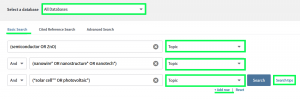
Note:
- Search “All Databases” as it searches every database in Web of Science. It includes the Web of Science Core Collection plus medical and biological databases
- Search by “Topic.” Topic searches the title abstract and keywords of each article
- Click “add row” to add another row for each concept you are searching
- The rows are automatically connected with AND terms
- Click the “Search Tips” for a comprehensive list of search help
- Sort search results by relevance (default is sort by newest first)
More Web of Science Tips
Search History
Check your search history to keep track of the searches you do during a session.
To view your search history, click on Search History in the top right tool bar:
![]()
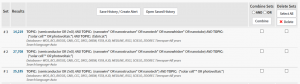
Saved searches/ search alerts
You can save you searches to rerun later or you can set up a search alert. A search alert will send you an email when a new article that matches your search gets added to Web of Science. Always save your searches and once you have your best search, make a search alert. This will save you time and you won’t need to repeat work to find new articles.
First make a Web of Science account:
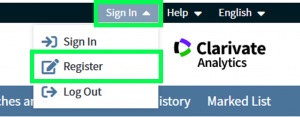
Next, go to your search history and click “Save History/Create Alert”

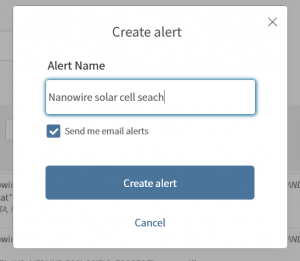
To find your saved searches and search alerts, go to “Searches and alerts” in the top right tool bar. From there you can update alerts or rerun searches
![]()
Citation information
Web of Science (and Scopus) record the citations received by each resource. This means you can see who cited the articles in your search. Clicking the “times cited” for an article takes you to a list of every article that cited your article. This can help you find related articles and shows you newer articles you have have missed.
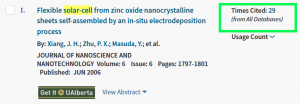
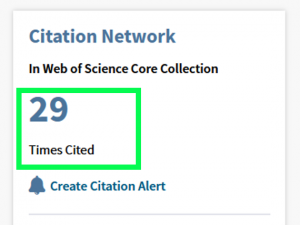
Tip
Once you have a good search strategy, set up a search alert in either Web of Science or Scopus so that you know when new relevant papers get published.
Make sure to use the search history, saved searches or search alerts to keep track of your searches
Note: not all academic databases have search history, saved searches or search alerts.

